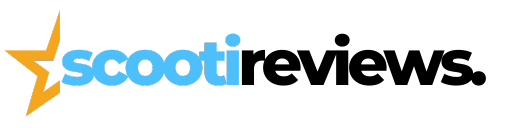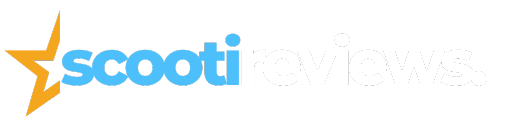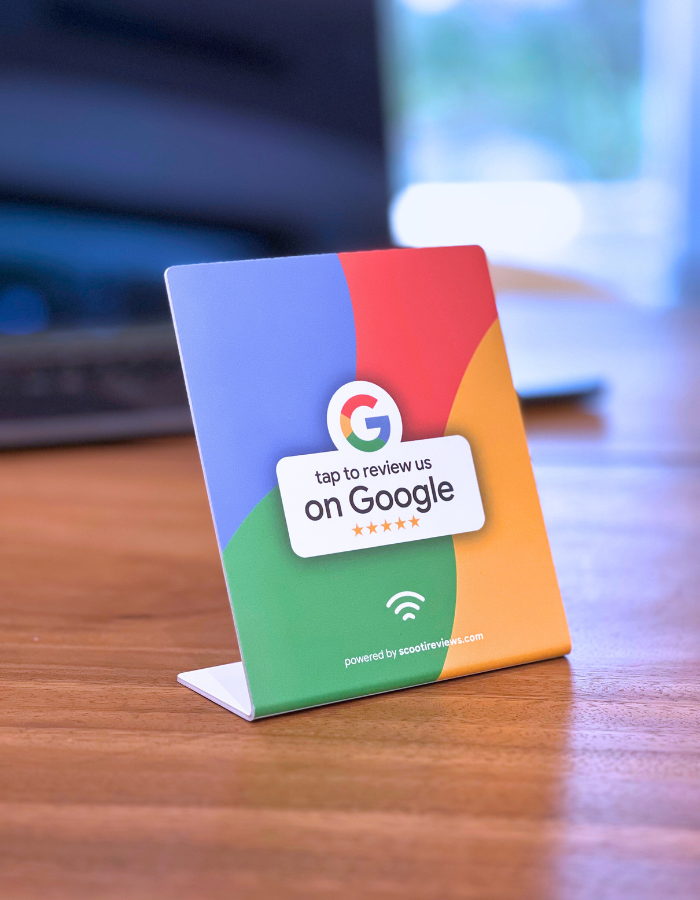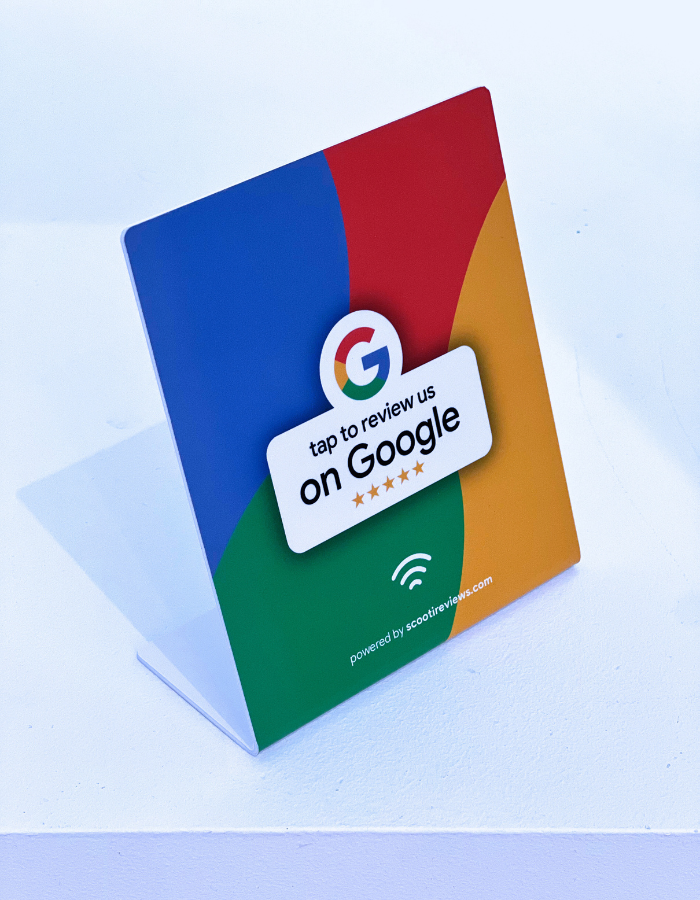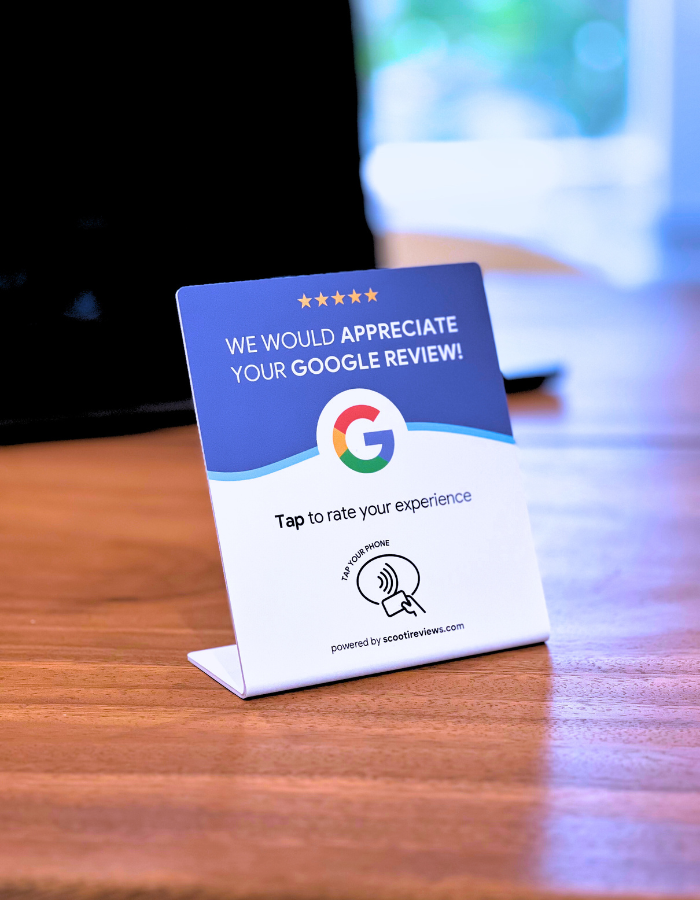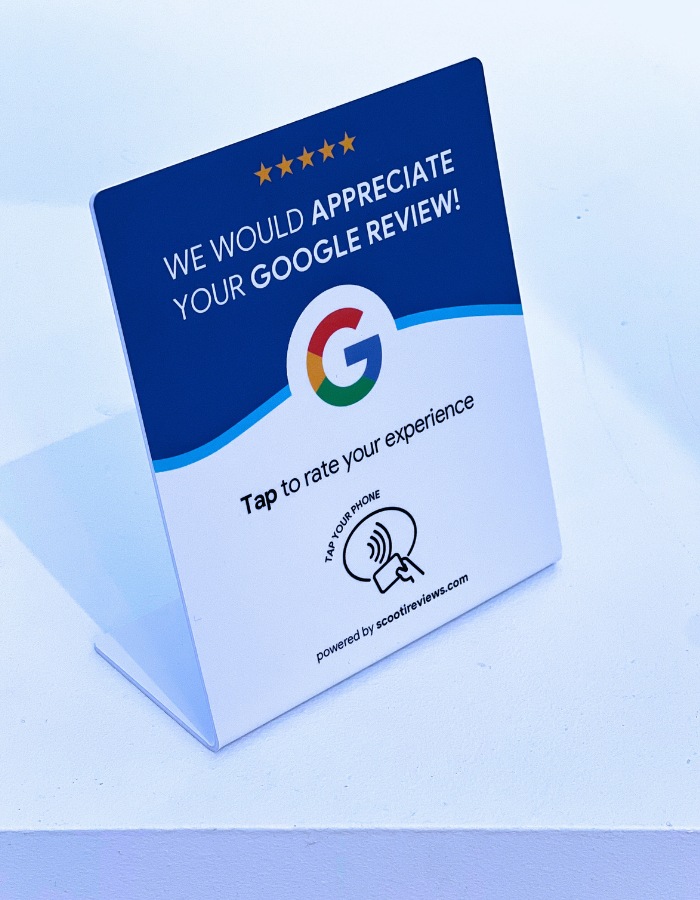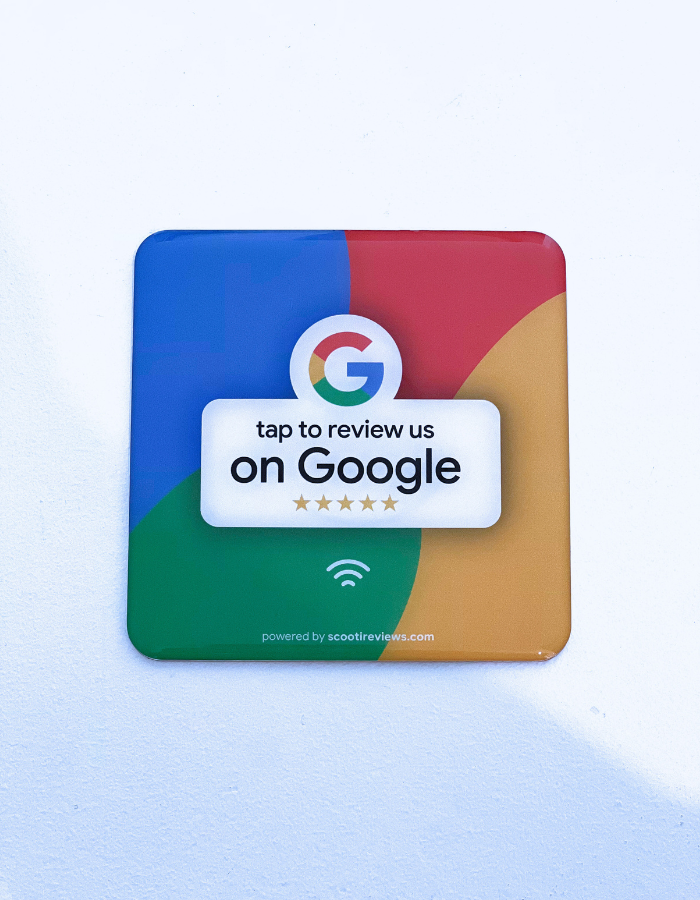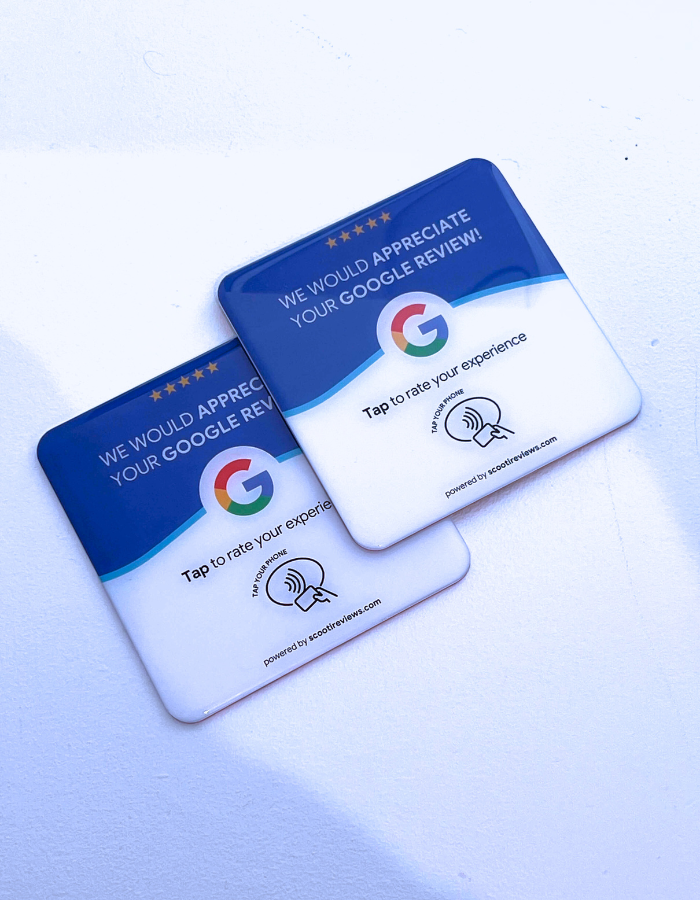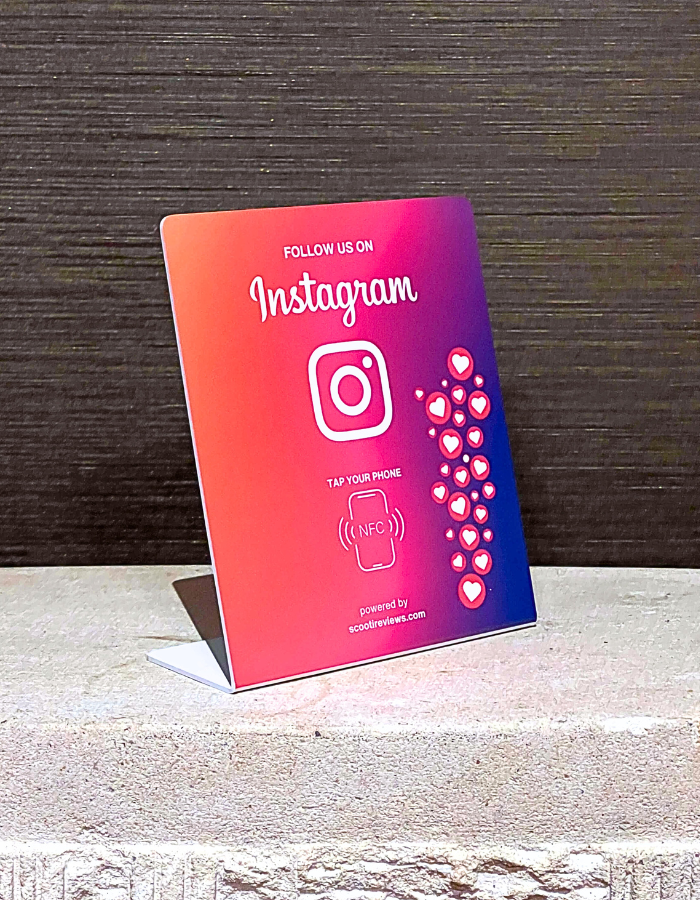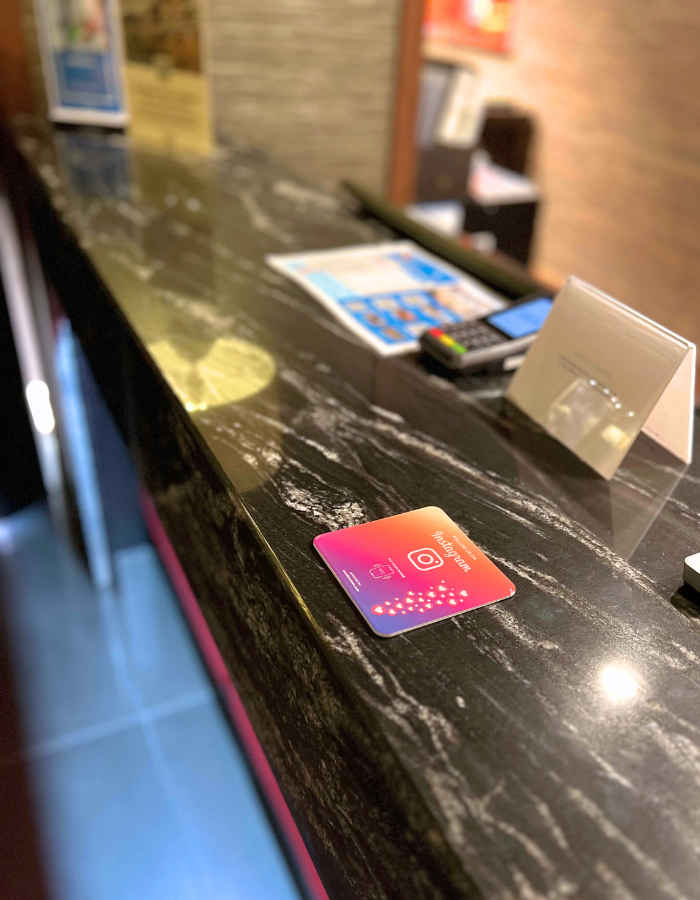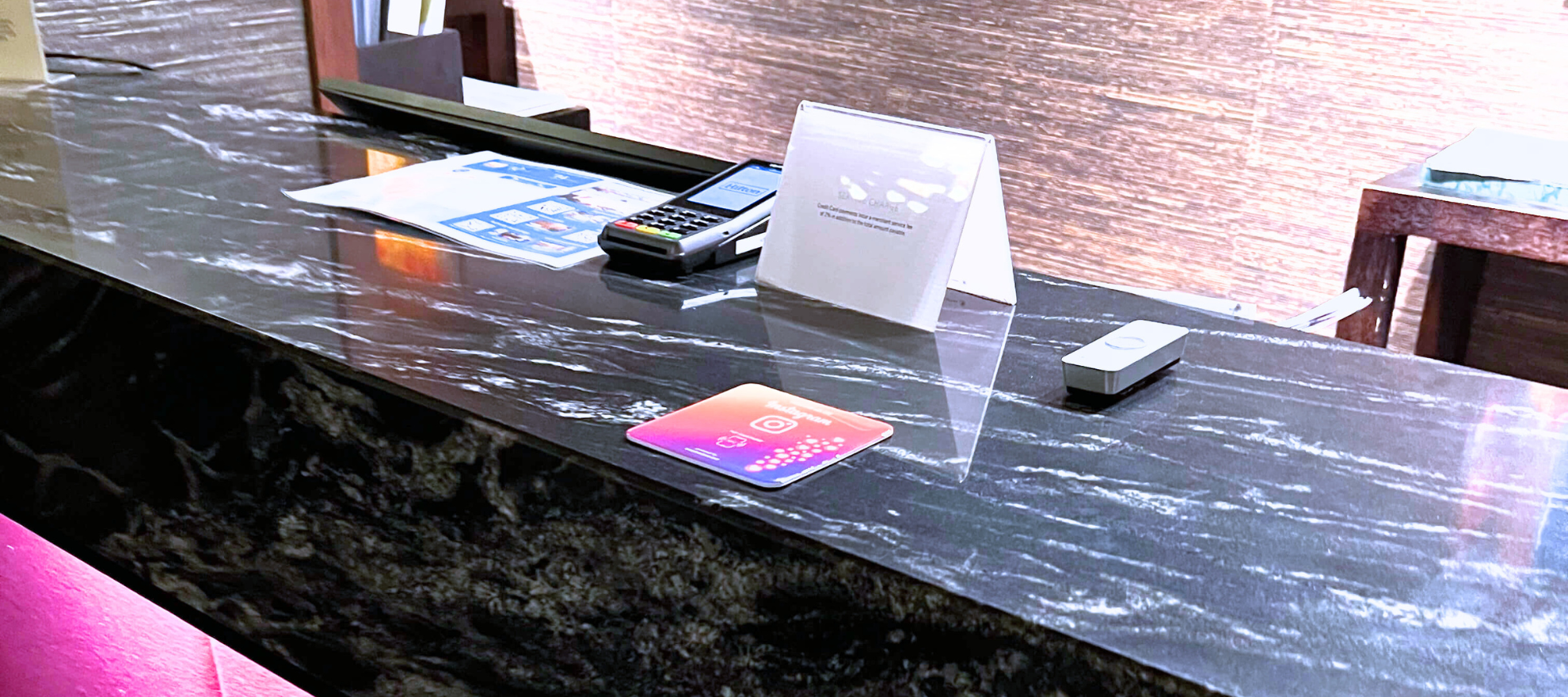Setup in 60 Seconds
Set up your Scooti tools with your link using the free NFC Tools app. Then display it. Customers tap with their phone and land straight on your page.
1. Get your review link

- Use your desktop or laptop computer, find your Google Business Profile using your browser.
- Click on "Ask for reviews".
- Copy the link and email it to yourself (so that you can get the link from your mobile phone).
This will give you a clean link you can copy from your inbox when you’re using your mobile phone and NFC Tools app to program the stands.
2. Get the app

On your phone, install NFC Tools (free on iOS App Store or Google Play).
📎 Need help finding your Google Review or social page link? Check the quick guide included.
3. "Write" your review link

- Open the app on your phone, tap Write → Add a record → Custom URL/URI.
- Copy the link from the ermail you sent yourself and paste the link to your Google Reviews (or Facebook, Instagram, etc.) and tap OK → Write.
- Now hold the first Scooti tool near your phone to program it.
- Repeat this step – click Write – for each additional Scooti tool.
Tip: When you “Write” your link to the stand or plate, keep your phone up to the app past the tick. You’ll see when it’s successful; wait until your see a message appear on your phone that you can tap to take you to your review form or socuial page. Tap on this link on your phone to test it.
4. Test it
Close the app and tap the Scooti tool again.
Your page should open instantly.
5. Display it
Place the plate where customers pay or wait.
Every tap now goes straight to your chosen review page.
That’s it! Each Scooti tool is now ready to work its tap-to-review magic.
All Scooti products use the same magic
A simple tap from your customers' smartphones opens your Google Reviews & Social Media pages instantly.
Pick the format that fits your usage. Bundle and save.